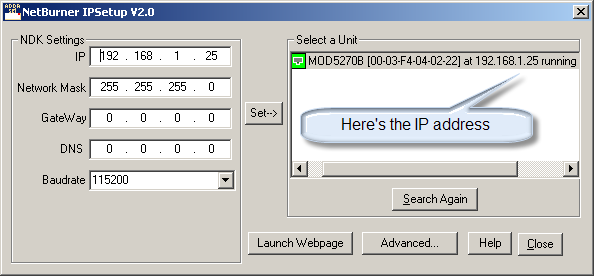Return to previous page
[MidacTCP]
| Essential FTIR | Download Essential FTIR | Download Essential FTIR from the link that was emailed to you. |
| Midac Instrument Plugin | setup_midac_streamer_interface.exe | A plugin that allows eFTIR to collect data from the Midac Streamer Network Interface |